Many Filipinos especially those who are not tech-savvy are having trouble buying Desktop or Laptops computers. Some people purchase PC without understanding what are the common things to look at. As a result, money is wasted on computers that do not meet the requirements.
In order to understand what are computer let me introduce to you some of the basic terminologies when buying a Computer. So before you buy your first Computer or Laptop make sure to finish reading this article. This might give you a better idea of what to choose and what to buy based on your needs and your budget.
First, let's dive into the types of computers that you can buy in the market.
What are the types of Computers?
1. Desktop
The desktop is composed of a Monitor, CPU, keyboard, and mouse. Typically each part is sold as a computer set. A desktop can also be customized according to your preference, you can choose different parts based on your budget and preference.
In the computer store, they offer different computer set these are already built and with different specifications. The higher the specification is the pricier it gets. The client just needs to pick based on their budget and needs.
But if you want to have a customized PC based on your desired specification you can tell them directly to the computer store and they will also give you some advice or suggestion.
When building a custom PC you must consider what type of motherboard you will buy. Because it will be the foundation of your computer, The memory or RAM, processor, and graphics card must be compatible with your motherboard. If its your first time building your own desktop better ask the staff of the computer store if certain parts are compatible with the other parts. It's better to ask questions rather than encounter a problem along the way.
2. Laptop
These types of computers are portable and can be carried around. These computers typically weigh an average of 1.6 kilograms. And some newer models of laptops weigh much lighter than the average. Laptops are good for frequent travelers or people who are constantly moving from place to place.
- Entry Level Laptop
If you are on a tight budget the entry-level laptop is best for you. This laptop category is best for students that typically use light productivity applications such as Microsoft Office. And other basic applications such as Adobe PDF reader.
Can you run Adobe Photoshop on Entry level Laptops?
Some old versions of photoshop might run and can be used by entry-level laptops just make sure to read the system requirement of each application.
- Office/Productivity Laptop
This is the mid-level category of laptop, you can run Adobe Photoshop, and Illustrator, or run mid-level games on the lowest quality level. This is a little pricier than the entry-level laptop. They are stable for daily use because it aims to avoid downtimes.
- Gaming Laptop
Asus Predator and Lenovo Legion are some of the brands you will hear about. Gaming laptops are used for heavy-duty gaming and are also configured with a high specs graphics card. It's the most expensive when compared to the other laptop category.
You might want to read this related article:
- Your Guide to Buying a Secondhand Laptop: What to Look For
- How to Extend the Lifespan of Your Laptop: A Simple Guide
3. Tablet PC
This kind of PC is a 2 in 1 kind of PC it is more like a tablet with a detachable keyboard or the keyboard can be hidden to make the pc function as a tablet.
4. All in One PC
This computer is called all in one because the CPU and the monitor are in one piece. The most popular type of this PC is the Apple iMac. There are also other manufacturers like HP, Asus, Lenovo, and many more that produce their own all-in-one pc and who have their own models.
What are the basic parts of a Computer?
Now let's go to the basic parts of Computer, on this part you will understand what are their purpose and how they affect your experience.
Motherboard
This is the basic foundation of any computer because the motherboard connects every part of your computer like CPU, RAM, Graphics card, and Storage.
If you are building your own desktop computer you should pay attention to what processor, memory, graphics card, and hard drive are supported by your motherboard. If you are planning to upgrade in the future knowing this information will help you understand if the upgrade is supported by your motherboard or not.
Processor
You can typically hear or read the processor called Intel Corei5, Corei7, Ryzen, etc. Is the main brain of the computer it dictates how fast an application will run and how fast your operating system boots up. The higher the speed is your processor the faster your computer will become.
Memory / RAM
The computer memory purpose is it dictates how many applications can you run simultaneously. The bigger the RAM you have, the many application you can open at the same time. Because applications are temporarily stored in your memory. As an example, you can open multiple tabs in Google Chrome without lagging if you have plenty of RAM.
Hard Drive or Hard Disk
This acts as the storage of your computer. The operating system, application, and files are stored on this device. If you have a lot of files or your planning to install games please make sure to have plenty of Gigabytes on your hard disk.
There are two types of Hard drives at this moment. The SATA disk and the SSD
A SATA Drive
A Solid State Drive or SSD
So what is the difference between SATA Disk and Solid State Drive?
When it comes to price SATA disk is much cheaper than the SSD but when it comes to performance SATA Disk is much slower than the SSD in terms of reading and writing data. For the reason that SATA Disk is made out of a platter of a disk which spins and read by mechanical needles in order to access the data on the disk. While the SSD is made out of chips and the data travel using electronic and does not use a mechanical arm.
When purchasing a hard drive the higher the gigabyte the bigger the storage capacity your computer has. The bigger the capacity of the storage the price also increase. The booting time of your computer will become much faster if you will use an SSD compared to SATA Disk.
Let me share you my experience in upgrading my hard disk drive from the old SATA Disk to SDD from my old computer. I was amazed that when using an SSD the operating system boot-up process takes up just 3-5 seconds which is pretty fast compared to the old disk drive.
Graphics Card / Video Card
The function of a graphics card is to handle the graphics rendering and processing of your computer. In layman's terms, It is a processor dedicated to rendering images, animation, and videos into your screen.
 |
| Asus Video Card |
It is more advisable to choose a dedicated graphics card if you have jobs that require editing images, rendering videos, creating animation, or playing high-end PC games. Desktop and Laptop by default has an integrated graphics card on the board.
Here's an example of a computer or laptop with dedicated graphics card.
In the image, you can see the computer has an NVIDIA Geforce GTX 960M which is good for image editing and rendering videos.
How can you know if the Laptop has a dedicated graphics card?
Look up the model of the laptop online and check the specifications provided by the manufacturer. Most laptops that include a dedicated graphics card will explicitly mention it in the specifications.
When buying Laptop pay attention to this graphics card/chip name like Intel UHD or Intel Iris Xe these are integrated and not dedicated graphics cards for Laptops.
Networking Essentials
Modem are the one who supplies the internet and connect peripherals and computers in one networks.
 |
| Back of the Modem |
Basically there are two types of network connection used in computer the Wireless Network and Lan Cable Network.
I. Wireless Network use wireless connectivity typically thru wifi network. Most of the laptop computer and mobile devices have wifi connectivity.
II. Lan Cable Network uses Lan Cable inserted in the Lan port of the PC and the other end is connected to the LAN port of the Modem.
 |
| RJ45 in LAN Cable |
You might want to read this related article:
Operating System
Application Software
What are some of the basic Applications that you need on your computer?
- Google Chrome or Mozilla Firefox for the browser
- Microsoft Office and other Similar Productivity App
- PDF Reader
- Compression Tools like Winrar it is free
- VLC media player as it can play most video formats, plus it provides regular updates.
- Adobe Photoshop and Illustrator for Editing Image
- I use Microsoft Clipchamp for video editing because it is free you just need to create an account but alternatively, you can use Capcut.
- As for virus protection, I use the Microsoft Virus Defender which is installed by default in windows. Alternatively you can install other Antivirus for your peace of mind.












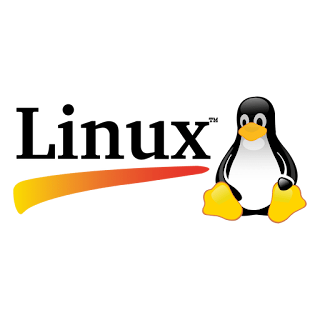
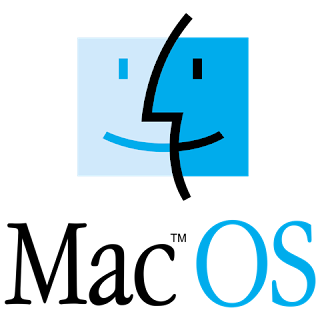
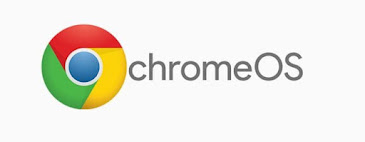
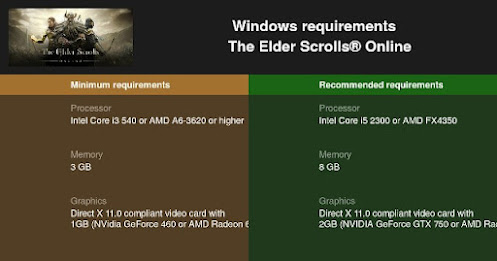
I really like your writing style, great information, thankyou for posting
ReplyDeletecomputer hardware